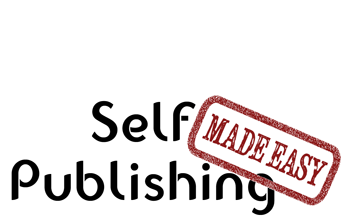Existing Users Sign In
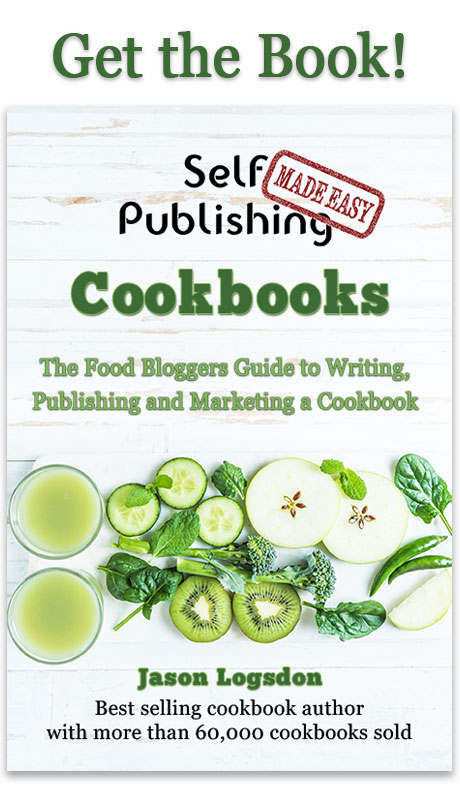
Publishing Master Course Outline
- Self Publishing Master Course Introduction
- Before You Get Started
- Overview of the Publishing Process
- Determining Your Cookbook Goals
- Determine Type of Cookbook
- Consider a Sample Book
- Determine Book Subject
- What Makes a Good Cookbook Subject
- Brainstorming Cookbook Subjects
- Determine the Competition In a Cookbook Subject
- Finding Complementary and Competitive Products
- How to Generate a List of Keyword for Your Cookbook Subject
- Competitive Breakdown of an Amazon Sales Category
- Finally Choosing Your Cookbook Subject
- Research Cookbook Subject
- Choosing Your Avatars
- Researching the Cookbook Subject
- Researching Material for Your Cookbook
- Outlining and Notetaking Tools
- Write Cookbook and Recipes
- Keys to a Well Written Book
- Components to a Recipe
- Recipe Layouts
- Recipe Attribution
- Book Writing Tools
- How to Back Up Your Cookbook Files
- Photograph and Test Recipes
- How to Test Cookbook Recipes
- Food Photography Tips
- Proofread and Edit Cookbook
- Types of Cookbook Editing
- Tips for Self Editing Your Cookbook
- Finding Outside Editing Help
- Proofreading and Editing Resources
- Publishing Formats
- Types of Cookbook Publishing Formats
- Choosing a Self Publishing Printer
- Comparison of Print on Demand Cookbook Printers
- CreateSpace Cookbook Publishing Review
- IngramSpark Cookbook Publishing Review
- Ebook Publishers and Distributors
- Design Cookbook
- Cookbook Design and Formatting Guidelines
- Choosing A Great Cookbook Title
- How to Design a Cookbook Cover
- What Fonts to Use in Your Cookbook
- Cookbook Front Matter
- Cookbook Back Matter
- In-Book Marketing
- How to Design an eBook
- How to Create an ePub File
- Previewing and Testing eBooks
- Finding Outside Design Help
- Publish Cookbook
- How to Price Your Cookbook
- How to Write a Selling Book Description
- Determining Your Amazon Categories
- Choosing Publishing Keywords
- How to Publish on Amazon With CreateSpace
- How to Publish an eBook
- How to Publish On the Kindle
- How to Publish on the Nook
- How to Publish on iTunes
- How to Publish Your Book Through Smashwords
- How to Create and Sell a PDF on Your Blog
- Wholesaling Cookbook
- Methods of Cookbook Wholesaling
- Where to Wholesale Your Cookbook
- Developing a Wholesaling Line Sheet
- Promote Cookbook
- How to Launch Your Cookbook Successfully
- Getting Amazon Reviews
- Newsletter Promotions
- Free Content and Previews on Your Blog
- How to Get Blogs to Write About Your Cookbook
- General Articles
- All About ISBN Numbers
- How Do Cookbook Royalties Work?
- Financing Your Self Published Cookbook
- What is the Amazon Sales Rank?
- Cookbook Writing Resources
- Understanding Book Margins
- PDF Self Publishing FAQs
- How to Poll Your Blog Readers
- What is DRM
- Great Books to Learn About Food and Recipe Writing
- KDP Select - What Is It and Is It Worth it?
- Cookbook Design Programs
- Amazon Top Cookbook Reviewers
- Should You Publish Your ebook Directly or Use a Distributor
- Case Studies
- Sales Channel Revenue Breakdown with Modernist Cooking Made Easy
- Cookbook Writing and Marketing Templates
- Recipe Testing Worksheet Templates
- Review Requests Templates
- Cookbook Newsletter Promotion Templates
- Cookbook Manuscript Templates
Existing users please sign in to continue reading this article.
Welcome to Self Publishing Made Easy!
Publishing a Cookbook can be
Challenging
We will make the process clear and easy, allowing you to focus on creating a remarkable cookbook without any distractions.
Easily Navigate The Publishing Process
Benefit From a Community of Other Self Publishers
Maximize Your Distribution and Profit
We are the leading cookbook self publishing member site on the internet and are here to help you navigate the sometimes tricky path of self publishing. We provide step by step guidance to publishing your own cookbook as well as access to our active and helpful community of self publishers.
Or Get More Information about Self Publishing Made Easy
Understanding Book Margins
Click here to get great self publishing content via emailMargins are the area between the edges of the pages and where the text or images start.
For books, you'll want to choose "Facing Pages" because the pages will be displayed facing each other, as opposed to if you just printed out the pages and stapled them together.
Pages '09
You can access "Facing Pages" from the "Document" tab of the "Inspector". If you're not sure where that is, you can open the Inspector from the View menu under the "View Inspector" option, or you can press option-command-C. It's the first tab in the inspector, and make sure the "Document" sub-tab is selected. View Image
Selecting this changes the options for margins to Inside, Outside, Top, and Bottom. If you open a book on your desk and look at it, the Top and Bottom are the usual margins at the top and bottom of the pages. Inside is the margins on the inside of the book, where the pages are attached to each other. Outside is the margins on the left and right border of the book.
 Diagram of where page margins are referring to.
Diagram of where page margins are referring to.
For my books I tend to use 0.75" for the inside margin, 0.5" for the outside margin, 0.5" for the top, and 0.4" for the bottom. The inside margin usually has some minimums depending on the number of pages - 0.375" for up to 150 pages, 0.5" for up to 300 pages - but I like the larger margin for my books so the text doesn't sink into the crevice. The top, bottom, and outside margins generally have to be larger than 0.25" and 0.5" is often recommended.